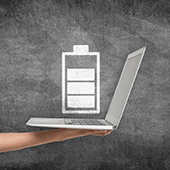 Finding a power socket is often the first thing you do when carrying a laptop to work in a cafe, a coworking space, or an airport, and not every time will you be lucky to find one available. You’ll be forced, then, to rely solely on your laptop battery — if it still has any juice left. Here are some tips to help your laptop battery last as long as it could.
Finding a power socket is often the first thing you do when carrying a laptop to work in a cafe, a coworking space, or an airport, and not every time will you be lucky to find one available. You’ll be forced, then, to rely solely on your laptop battery — if it still has any juice left. Here are some tips to help your laptop battery last as long as it could.
Some truths about your laptop battery
Batteries in many devices nowadays are lithium-based — either lithium-ion or lithium-polymer — so users must take note of the following guidelines for their proper maintenance:
- They can’t be overcharged, even though you leave your battery plugged in for a long period of time. When the battery hits 100%, it’ll stop charging.
- Leaving your battery completely drained will damage it.
- Batteries have limited lifespans. So no matter what you do, yours will age from the very first time you charge it. This is because as time passes, the ions will no longer be able to flow efficiently from the anode to the cathode, thereby reducing its capacity.
What else can degrade your battery
Besides its being naturally prone to deterioration, your battery can degrade due to higher-than-normal voltages, which happens when you keep your battery fully charged at all times. Even though a modern laptop battery cannot be overcharged, doing so will add a stress factor that’ll harm your battery.
Both extremely high temperatures (above 70°F) and low temperatures (between 32-41°F) can also reduce battery capacity and damage its components. The same goes for storing a battery for long periods of time, which can lead to the state of extreme discharge. Another factor is physical damage. Remember that batteries are made up of sensitive materials, and physical collision can damage them.
How to prolong your battery life
Now that you know some facts about your laptop battery, it’s time to learn how to delay its demise:
- Never leave your battery completely drained.
- Don’t expose your battery to extremely high or low temperatures.
- If possible, charge your battery at a lower voltage.
- If you need to use your laptop for a long period of time while plugged into a power source, it’s better to remove the battery. This is because a plugged-in laptop generates more heat which will damage your battery.
- When you need to store your battery for a few weeks, you should recharge your battery to 40% and remove it from your laptop for storage.
These are just a few tips on extending the life of your hardware. There are many more ways you can maximize your hardware efficiency and extend its longevity. Call our experts today to find out more!

 In late 2016, Apple introduced the iPhone 7 which removes the standard headphone jack and instead offers a Bluetooth connection for your music listening experience. Now, Google’s Android has come out with its version of wireless pairing. Here’s what you need to know about Fast Pair.
In late 2016, Apple introduced the iPhone 7 which removes the standard headphone jack and instead offers a Bluetooth connection for your music listening experience. Now, Google’s Android has come out with its version of wireless pairing. Here’s what you need to know about Fast Pair. Customers, partners, and vendors expect internet access when they’re visiting someone else’s office. This is why guest Wi-Fi access is so common. But setting it up the wrong way can create a frustrating experience for people looking to connect and leave your company exposed to attacks. Here’s how to do it right.
Customers, partners, and vendors expect internet access when they’re visiting someone else’s office. This is why guest Wi-Fi access is so common. But setting it up the wrong way can create a frustrating experience for people looking to connect and leave your company exposed to attacks. Here’s how to do it right. There are plenty of hardware specifications to consider when installing a new workstation in the office, but one you should focus on first is the power supply unit (PSU). Choosing a faulty, substandard PSU often leads to unstable systems and poor performance. Make sure you have the perfect power supply for your workstations by following this guide.
There are plenty of hardware specifications to consider when installing a new workstation in the office, but one you should focus on first is the power supply unit (PSU). Choosing a faulty, substandard PSU often leads to unstable systems and poor performance. Make sure you have the perfect power supply for your workstations by following this guide. Today, you simply can’t survive without a WiFi connection. Businesses need fast, secure, and reliable internet to get work done and satisfy customers. But what do you do when experience WiFi issues? These fixes ought to do the trick!
Today, you simply can’t survive without a WiFi connection. Businesses need fast, secure, and reliable internet to get work done and satisfy customers. But what do you do when experience WiFi issues? These fixes ought to do the trick! You can easily lower your IT budget by better managing your print infrastructure. It sounds too good to be true, but it’s totally doable. Companies big and small follow inefficient printing models without even realizing it, but you can break the mold by following these tips:
You can easily lower your IT budget by better managing your print infrastructure. It sounds too good to be true, but it’s totally doable. Companies big and small follow inefficient printing models without even realizing it, but you can break the mold by following these tips: Do you still have old PCs and laptops lying around somewhere? If you’re thinking about finally trashing them, don’t! Despite being big, slow, and prone to crashes, you can still make good use out of your old computer.
Do you still have old PCs and laptops lying around somewhere? If you’re thinking about finally trashing them, don’t! Despite being big, slow, and prone to crashes, you can still make good use out of your old computer. Increased productivity and constant collaboration are two of the main reasons why businesses have integrated a mobile policy into their business. This means an increased use of mobile devices such as smartphones and tablets in daily operations. But as the number of mobile users continues to grow, so does the number of cyber crime. Reduce your IT staff’s headaches by following these steps in protecting your mobile devices.
Increased productivity and constant collaboration are two of the main reasons why businesses have integrated a mobile policy into their business. This means an increased use of mobile devices such as smartphones and tablets in daily operations. But as the number of mobile users continues to grow, so does the number of cyber crime. Reduce your IT staff’s headaches by following these steps in protecting your mobile devices. Just a few years ago, smart appliances seemed like novelty products for rich business owners. Now, the Internet of Things (IoT) has become a viable solution for putting your business ahead of the curve. But whether it’s a smart fridge or a surveillance camera that connects to your phone, IoT devices should be treated and secured just like any computer in a network.
Just a few years ago, smart appliances seemed like novelty products for rich business owners. Now, the Internet of Things (IoT) has become a viable solution for putting your business ahead of the curve. But whether it’s a smart fridge or a surveillance camera that connects to your phone, IoT devices should be treated and secured just like any computer in a network. When you have several cost-effective options like cloud computing and managed services providers, IT spending should never get out of control. And if you want to cut back even further, trade in your expensive desktops for thin and zero clients.
When you have several cost-effective options like cloud computing and managed services providers, IT spending should never get out of control. And if you want to cut back even further, trade in your expensive desktops for thin and zero clients.