 For some businesses, power loss could result in profit loss. Natural disasters such as storms and hurricanes, construction or utility accidents, and other unforeseeable technical failures can put your business’s operations to a grinding halt. Businesses that depend on a continuous power supply to function might endure a slight disruption, but some might not. With an Uninterruptible Power Supply (UPS) system, damages caused by power failure can be avoided altogether.
For some businesses, power loss could result in profit loss. Natural disasters such as storms and hurricanes, construction or utility accidents, and other unforeseeable technical failures can put your business’s operations to a grinding halt. Businesses that depend on a continuous power supply to function might endure a slight disruption, but some might not. With an Uninterruptible Power Supply (UPS) system, damages caused by power failure can be avoided altogether.
What is an uninterruptible power supply?
An uninterruptible power supply is an essential piece of hardware that protects both your computer and your data. It provides a backup power source in case of main power failures caused by electrical current problems such as blackouts, brownouts, and power spikes.
Smaller UPS units can protect individual computers while larger models can power multiple devices or an entire office. Small businesses can opt for individual UPS units, which should be enough to back up critical computers and other devices that are key to business continuity.
Benefits of having UPS
It’s a known fact that power outages can damage or completely destroy electronic equipment, especially computers. Unexpected computer shutdown can cause great damage to your computer hardware and make you lose unsaved data. A UPS ensures you never experience such a scenario.
Here are other ways that a UPS benefits your systems:
-
Uninterrupted power flow during power surges
When you have UPS, the voltage that passes from the main electrical lines to your devices is consistently stabilized. This protects your computers from power surges, which happen when the voltage in other equipment suddenly rises.
-
Refined and filtered power supply
It normalizes power levels so that your computers are protected against dips and spikes caused by lightning or an abnormal power supply that usually comes from restored power after a blackout.
-
Instant power during brownouts
An uninterruptible power supply guarantees your operations’ continuity. In the event of short-term interruptions, it gives you enough time to switch to a larger, more stable power supply such as a generator. But unlike a generator, it provides instant power to your equipment at the exact moment the power goes out.
Does your business need a UPS?
If you’re purchasing new computers for your small business, a UPS is an invaluable add-on. Businesses that require constant power to function such as hospitals, banks, academic institutions, manufacturing companies, and any business for which storing and processing data are critical tasks can benefit from uninterrupted power.
Determining the type of UPS for your business as well as installing and maintaining it may require the expertise of professionals. We have experts who could provide you with information on properly operating a UPS, replacing its battery, identifying devices that should never be connected to it, and other safety tips. Call us today for advice.

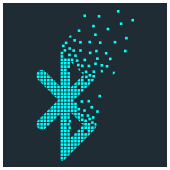 Due to the recent WannaCry ransomware exploits, business owners are refocusing their efforts on protecting computer networks. Despite that, many leave one key device unaccounted for: their smartphone. The truth is hackers can exploit the technology in your smartphone to conduct malicious acts, and one of the most common is Bluetooth technology.
Due to the recent WannaCry ransomware exploits, business owners are refocusing their efforts on protecting computer networks. Despite that, many leave one key device unaccounted for: their smartphone. The truth is hackers can exploit the technology in your smartphone to conduct malicious acts, and one of the most common is Bluetooth technology. For all the talk about server hardware and capacity, none of it means a thing if you aren’t carefully managing the physical space surrounding your server. If you’re worried about getting the most out of your investment, follow these four tips for taking better care of your hardware.
For all the talk about server hardware and capacity, none of it means a thing if you aren’t carefully managing the physical space surrounding your server. If you’re worried about getting the most out of your investment, follow these four tips for taking better care of your hardware. Keeping your laptop plugged in all the time doesn’t solve your battery problems. It may keep your laptop fully charged for a day, but this practice may do more harm than good in the long run. Luckily, there are quick-and-easy fixes and long-term solutions to help save battery power on your laptop. Here’s a look at some of them.
Keeping your laptop plugged in all the time doesn’t solve your battery problems. It may keep your laptop fully charged for a day, but this practice may do more harm than good in the long run. Luckily, there are quick-and-easy fixes and long-term solutions to help save battery power on your laptop. Here’s a look at some of them. As workplace IT gets more and more hi-tech, the average user gets further from the building blocks that keep it running. At times that seems like a good thing, but if you aren’t aware of the most basic aspects of your hardware, you could be vulnerable to a nasty cyber attack. Make sure you’re secure with the help of our firmware advice.
As workplace IT gets more and more hi-tech, the average user gets further from the building blocks that keep it running. At times that seems like a good thing, but if you aren’t aware of the most basic aspects of your hardware, you could be vulnerable to a nasty cyber attack. Make sure you’re secure with the help of our firmware advice. Intel has released a totally new type of hard drive designed for faster boot times and storage. People in the market for a new hard drive may consider this technology, but before making any big investments, you need to know the full capabilities of Optane SSD. Below is our review of Intel’s newest storage device.
Intel has released a totally new type of hard drive designed for faster boot times and storage. People in the market for a new hard drive may consider this technology, but before making any big investments, you need to know the full capabilities of Optane SSD. Below is our review of Intel’s newest storage device. Cybersecurity is one of the final bastions of hardware superiority. More and more IT solutions are being hosted in the cloud, and business owners are being told that software is all they need to get the job done, which is half true. When it comes to perimeter security you definitely need a hardware firewall, with a little something extra…
Cybersecurity is one of the final bastions of hardware superiority. More and more IT solutions are being hosted in the cloud, and business owners are being told that software is all they need to get the job done, which is half true. When it comes to perimeter security you definitely need a hardware firewall, with a little something extra…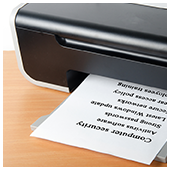 Do you have security measures in place for your office’s printers? By “security,” we don’t mean locked doors or watchful guards; we’re referring to security against hackers that use printers as a weapon. Despite many companies going paperless, printers are still essential in most offices. And based on recent reports, popular printer brands are targeted for corruption.
Do you have security measures in place for your office’s printers? By “security,” we don’t mean locked doors or watchful guards; we’re referring to security against hackers that use printers as a weapon. Despite many companies going paperless, printers are still essential in most offices. And based on recent reports, popular printer brands are targeted for corruption. Many IT experts predict that more businesses will gravitate towards the Internet of Things (IoT). This statement is hard to dispute considering that smart thermostats and refrigerators are already in widespread use. But internet-connected appliances aren’t the only thing IoT has to offer. Here are four other ways your business can take advantage of this exciting new technology.
Many IT experts predict that more businesses will gravitate towards the Internet of Things (IoT). This statement is hard to dispute considering that smart thermostats and refrigerators are already in widespread use. But internet-connected appliances aren’t the only thing IoT has to offer. Here are four other ways your business can take advantage of this exciting new technology. Not too long ago, the thought of being able to access printers from your computer, tablets or smartphones was almost unheard of. But today, it’s a completely different story — enter Google’s Cloud service. Now you can access both regular and Internet-enabled printers through the web. Read on for more information.
Not too long ago, the thought of being able to access printers from your computer, tablets or smartphones was almost unheard of. But today, it’s a completely different story — enter Google’s Cloud service. Now you can access both regular and Internet-enabled printers through the web. Read on for more information.