 When you have several cost-effective options like cloud computing and managed services providers, IT spending should never get out of control. And if you want to cut back even further, trade in your expensive desktops for thin and zero clients.
When you have several cost-effective options like cloud computing and managed services providers, IT spending should never get out of control. And if you want to cut back even further, trade in your expensive desktops for thin and zero clients.
What are thin and zero clients?
Thin clients are stripped-down computers with minimum processing power and memory. They rely on a basic operating system and a network connection to access a more powerful system where almost all computing processes take place.
Zero clients work the same way. The only difference is that there’s no local storage or operating system installed on the device; all the software, storage, and processing power sits on a server until you need it. This setup makes it ideal for cutting costs, and here’s why.
Reduced hardware costs
When it comes to upfront costs, thin and zero clients are the obvious choice. Conventional desktops start at $300 per user, while thin clients can go for as low as $90 per user. And since they have no hard drive or other moving parts, lean devices tend to be more durable and have a longer lifespan than their traditional counterparts.
Simplified IT management
Another benefit of thin clients is that they can be managed from a server. Suppose a new software update was released. Instead of manually downloading the patch on each computer, you can simply install the update on your server and roll it out to all thin clients. Apart from upgrades, you can make backups, security configurations, and application deployments in the data center. This quickens setup, reduces downtime, and increases employee productivity.
Minimized security risks
Thin clients also help you avoid costly malware attacks and data breach incidents. Your employees and poorly managed endpoints are the biggest vulnerabilities with traditional desktops. Thin and zero clients reduce these problems by limiting direct access to the operating system. This prevents employees from copying sensitive data to removable media and installing software, malicious or otherwise.
If your thin client is damaged or corrupted, you don’t have to worry about your data, as it’s originally stored in an impenetrable server.
Decreased energy consumption
Because processing is done locally, traditional desktops generate a lot of heat and require more power, which results in huge power and cooling bills at the end of the month. By contrast, thin and zero clients consume only 4-6.5 watts of power, almost 1/50th of thick client requirements. What’s more, they require little to no cooling, allowing you to enjoy significant cost savings.
When looking for cost-cutting solutions, thin and zero clients should never be overlooked. The reduced hardware costs, power bills, and security risks are just too good to pass up. But if you’re still unsure about this technology, give us a call. We’ll assess your tech needs and determine whether or not thin or zero clients can help you succeed.

 For some businesses, power loss could result in profit loss. Natural disasters such as storms and hurricanes, construction or utility accidents, and other unforeseeable technical failures can put your business’s operations to a grinding halt. Businesses that depend on a continuous power supply to function might endure a slight disruption, but some might not. With an Uninterruptible Power Supply (UPS) system, damages caused by power failure can be avoided altogether.
For some businesses, power loss could result in profit loss. Natural disasters such as storms and hurricanes, construction or utility accidents, and other unforeseeable technical failures can put your business’s operations to a grinding halt. Businesses that depend on a continuous power supply to function might endure a slight disruption, but some might not. With an Uninterruptible Power Supply (UPS) system, damages caused by power failure can be avoided altogether. For all the talk about server hardware and capacity, none of it means a thing if you aren’t carefully managing the physical space surrounding your server. If you’re worried about getting the most out of your investment, follow these four tips for taking better care of your hardware.
For all the talk about server hardware and capacity, none of it means a thing if you aren’t carefully managing the physical space surrounding your server. If you’re worried about getting the most out of your investment, follow these four tips for taking better care of your hardware. Keeping your laptop plugged in all the time doesn’t solve your battery problems. It may keep your laptop fully charged for a day, but this practice may do more harm than good in the long run. Luckily, there are quick-and-easy fixes and long-term solutions to help save battery power on your laptop. Here’s a look at some of them.
Keeping your laptop plugged in all the time doesn’t solve your battery problems. It may keep your laptop fully charged for a day, but this practice may do more harm than good in the long run. Luckily, there are quick-and-easy fixes and long-term solutions to help save battery power on your laptop. Here’s a look at some of them. As workplace IT gets more and more hi-tech, the average user gets further from the building blocks that keep it running. At times that seems like a good thing, but if you aren’t aware of the most basic aspects of your hardware, you could be vulnerable to a nasty cyber attack. Make sure you’re secure with the help of our firmware advice.
As workplace IT gets more and more hi-tech, the average user gets further from the building blocks that keep it running. At times that seems like a good thing, but if you aren’t aware of the most basic aspects of your hardware, you could be vulnerable to a nasty cyber attack. Make sure you’re secure with the help of our firmware advice.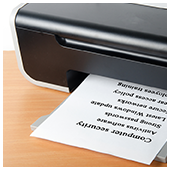 Do you have security measures in place for your office’s printers? By “security,” we don’t mean locked doors or watchful guards; we’re referring to security against hackers that use printers as a weapon. Despite many companies going paperless, printers are still essential in most offices. And based on recent reports, popular printer brands are targeted for corruption.
Do you have security measures in place for your office’s printers? By “security,” we don’t mean locked doors or watchful guards; we’re referring to security against hackers that use printers as a weapon. Despite many companies going paperless, printers are still essential in most offices. And based on recent reports, popular printer brands are targeted for corruption. Not too long ago, the thought of being able to access printers from your computer, tablets or smartphones was almost unheard of. But today, it’s a completely different story — enter Google’s Cloud service. Now you can access both regular and Internet-enabled printers through the web. Read on for more information.
Not too long ago, the thought of being able to access printers from your computer, tablets or smartphones was almost unheard of. But today, it’s a completely different story — enter Google’s Cloud service. Now you can access both regular and Internet-enabled printers through the web. Read on for more information.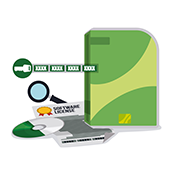 Consumers purchase millions of dollars in new software and hardware every year. Many of the products they buy stay current only for a short period of time, but the money that passes through the economy cannot be under-appreciated. If you have come up with the perfect software or hardware, it is tempting to work on licensing it right away and get your piece of the proverbial pie. But not all products should be sold off to general consumers. Read on to find out when licensing makes sense for your company and when it doesn’t.
Consumers purchase millions of dollars in new software and hardware every year. Many of the products they buy stay current only for a short period of time, but the money that passes through the economy cannot be under-appreciated. If you have come up with the perfect software or hardware, it is tempting to work on licensing it right away and get your piece of the proverbial pie. But not all products should be sold off to general consumers. Read on to find out when licensing makes sense for your company and when it doesn’t. Is having the best computer for your small business really that necessary? The answer is a resounding yes. Given the changes in the business environment, entrepreneurs are fiercely competing for a place in the hearts of consumers. And that requires having the right kind of computers. If you truly want the best for your business, read on to find out how to select the best computers that can help make your business thrive.
Is having the best computer for your small business really that necessary? The answer is a resounding yes. Given the changes in the business environment, entrepreneurs are fiercely competing for a place in the hearts of consumers. And that requires having the right kind of computers. If you truly want the best for your business, read on to find out how to select the best computers that can help make your business thrive. With the advent of e-commerce and online storefronts, global commerce has opened a whole new world for the small business owner. It has never been easier to find customers for your product or service. Of course, you still need to have to right tools. One tool that you cannot do without is the computer. But what computer hardware is best for your SMB: a desktop or laptop? Here is some advice to consider when weighing your options.
With the advent of e-commerce and online storefronts, global commerce has opened a whole new world for the small business owner. It has never been easier to find customers for your product or service. Of course, you still need to have to right tools. One tool that you cannot do without is the computer. But what computer hardware is best for your SMB: a desktop or laptop? Here is some advice to consider when weighing your options.